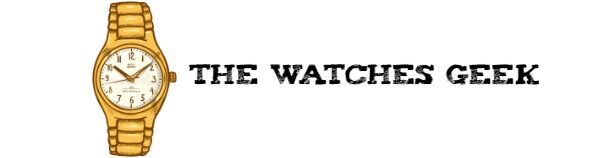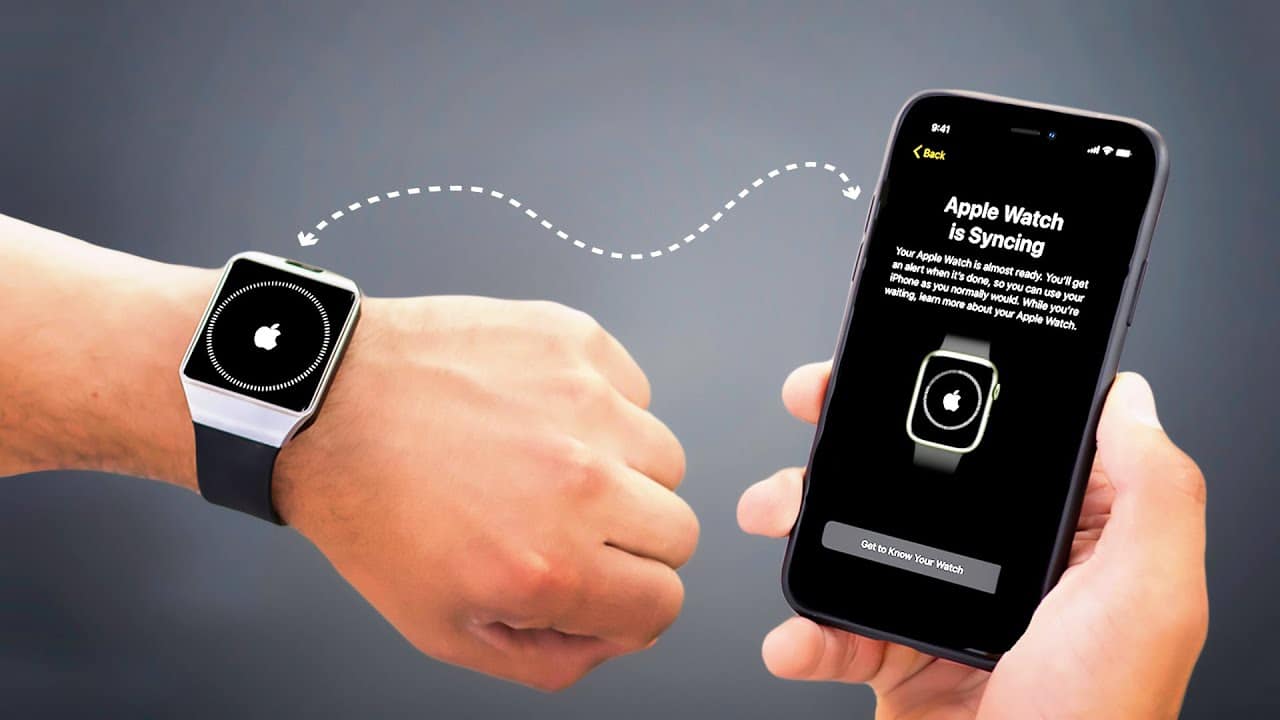Last Updated on August 21, 2024 by Luis Cooper
Are you upgrading to a new iPhone and wondering how to pair your existing Apple Watch with it?
Look no further.
How to Pair Your Apple Watch with a New iPhone.
This article will walk you through the process of whether you can use automatic transfer or need to re-pair your Apple Watch manually.
Upgrading to a new iPhone is always exciting, but transferring your Apple Watch can feel a bit daunting.
Fortunately, Apple has made the process relatively straightforward, whether you can use automatic transfer or need to manually re-pair your devices.
Let’s dive into the steps to connect your Apple Watch to your new iPhone seamlessly.
KEY TAKEAWAYS:
Automatic Transfer:
In some cases, the automatic transfer feature makes it easy to connect your Apple Watch to your new iPhone without much hassle.
Manual Pairing:
If automatic transfer isn’t available, re-pair your Apple Watch with the new iPhone and restore it from a backup.
Multiple Options:
Depending on whether your watch is still paired with your old phone, you have several ways to make the transition smooth.
Step 1: Use Automatic Apple Watch Transfer (If Available)
When setting up your new iPhone, you may be prompted to take advantage of the automatic transfer feature for your Apple Watch.
Here’s how:
Restore from Backup:
As you set up your new iPhone, choose to restore from the most recent iCloud backup or use the Quick Transfer option from your old iPhone.
Unlock Your Apple Watch:
Once the iPhone setup is complete, wear your Apple Watch and unlock it.
Open the Watch App:
Open the Watch app on your iPhone. If prompted with “Pair Apple Watch with New iPhone?” follow the on-screen instructions.
Watch Pop-Up:
You might also see a “Pair Apple Watch with New iPhone?” message directly on your Apple Watch. Tap “OK” and proceed.
If this option appears, the process is simple and quick.
However, if automatic transfer isn’t available, you’ll need to manually pair your Apple Watch by following the steps below.
Step 2: Erase and Pair Your Apple Watch Manually
Manual pairing sounds complex, but Apple’s process is designed to be user-friendly.
Here’s what you need to do:
Prepare Your iPhone:
Ensure your new iPhone is restored from an existing backup and fully set up.
Erase Your Apple Watch:
Don’t worry—your watch’s information is backed up on your iPhone. To erase, go to your Apple Watch’s Settings > General > Reset, then select “Erase All Content and Settings.” For cellular models, keep your carrier plan.
Start Pairing:
- Connect to Wi-Fi: Make sure both devices are connected to Wi-Fi and have at least 50% battery.
- Bring Devices Close: Hold your Apple Watch and iPhone near each other. A prompt will appear on your iPhone—tap “Continue.”
- Align the Viewfinder: Your Apple Watch will display an animation. Align it with your iPhone’s on-screen viewfinder to pair the devices.
Restore or Set Up as New:
Choose whether to restore your Apple Watch from a backup or set it up as a new device.
Manual Pairing (If Needed):
If automatic pairing fails, tap the “i” icon on your Apple Watch’s screen, then set your language and region, and follow the prompts to sync.
Finalizing the Process: (How to Pair Your Apple Watch with a New iPhone)
Once pairing is complete, keep your devices nearby until everything is synced.
You’ll know the process is done when your Apple Watch taps your wrist and makes a beep.
Press the Digital Crown to start using your watch.
After successfully pairing your Apple Watch with your new iPhone, you can explore all the amazing features of watchOS.
Whether you’re tracking your fitness goals or discovering new apps, your Apple Watch is ready to enhance your experience.
Related Articles: